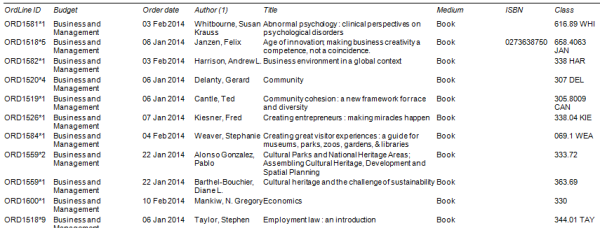To put it mildly I’m not a big fan of new book displays. I can see they may have a place in public libraries and bookshops but in an academic library it seems pointless. Ours is largely ignored and those who do stumble across it almost never take anything for fear of disrupting the carefully arranged shelves.
Yet with the amount of money we spend on books I do believe it’s important to promote our new titles but to me Pinterest provides a free, interactive and visually more interesting way to do this instead of some Ikea inspired shelves and a stack of paperbacks.
What’s the point?
If you’re not familiar with Pinterest it’s essentially an online pin board where you can collect and organise images or “pins” of anything you like. Pins can be uploaded from a computer or directly from a website and added to boards usually based around a particular theme.
Now I use Twitter all the time to find out what the cool librarians are doing, I use Facebook if I want to share photos of my cats but Pinterest is where I go for inspiration and to me above all the other social media platforms Pinterest represents the most natural home for libraries because at their core surely all libraries want to be seen as a source of inspiration.
New Book Boards
I began by looking at how other libraries were using Pinterest to display new books and my initial findings were disappointing. Some boards contained images repined from Amazon or a publisher’s website and one library actually photographed each book as it arrived and then uploaded an image.
Taking photos may work if you have a small number of books and pinning images from a website may be quick but both are really quite unhelpful if you actually wanted to reserve the book. Firstly you would need to leave Pinterest, then find the library website, then the catalogue, and then re-search for the book.
So it was really important to me that if I pin an image of a book it needs to go straight to a library catalogue record or in the case of some eBooks directly to the eBook itself. There should be no need for additional searches. Someone sees a book – they click the image and they can get it. Luckily Pinterest makes this surprising easy.
Creating and organising boards
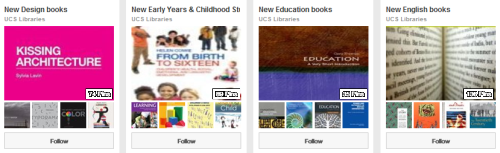 Before you start pinning you need to create some boards. People can choose to follow individual boards so you can make them as specific as you like. As my purpose was to promote our new books I created boards for each of our different subject areas. In some cases where there was a crossover in terms of content (and to ensure that every board had a good number of pins) I combined areas so Art, Photography and Digital Media became one board and likewise Psychology, Sociology and Criminology.
Before you start pinning you need to create some boards. People can choose to follow individual boards so you can make them as specific as you like. As my purpose was to promote our new books I created boards for each of our different subject areas. In some cases where there was a crossover in terms of content (and to ensure that every board had a good number of pins) I combined areas so Art, Photography and Digital Media became one board and likewise Psychology, Sociology and Criminology.
To start you might want to create a ‘Secret board’ which will only be visible to you and anyone you invite. This allows you to add images and ensure you have enough content before making it public. The downside is that even when a secret board is made public the images won’t appear in a follower’s feed.
Pinning
After creating some boards the next step is to identify the books you want to pin and which board they should be pinned to. This can be a little tricky at times and may require a degree of personal judgement as certain books can cover a range of subject areas.
To help with this process I designed a report which could be exported from our Library Management System which would not only give me details about newly arrived items but also which budget they were purchased from and their classmark.
If the book doesn’t match the budget then I use the dewey number to determine which subject area its most suited to.
So the boards are all set-up, we know what we want to pin and where to pin it. We’re almost ready to start but the next thing we need to do is install the ‘Pin It button’ which will allow us to quickly and easily pin images from webpages.
Pin it
![]()
Our library catalogue includes book covers provided by syndetics and this means that any catalogue records containing an image can be ‘pinned’ with a link back to the catalogue record. Genius!
However not all our records have images so there are often certain items that can’t be added.
Steps:
1. Search for a book in the library catalogue
2. Highlight the book title
3. Hit the ‘Pin it button‘ in your web browser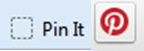
4. If Pinterest detects an image(s) it will ask you to choose which one you want to pin.
5. Pick a board and you’ll notice that by previously highlighting the title the description field has been pre-filled in with the information
6. Hit ‘Pin it‘ to finish
Now if someone clicks that image from Pinterest they will be taken directly to the library catalogue record.
Embedding
Now we have boards full of books we can also start promoting them outside of Pinterest and one way to do this is by embedding the boards into a website. Firstly you need to be registered as a Business Account which will then allow you to make buttons and widgets.
I’ve embedded new book boards into each of the relevant subject guides and I think it provides a nice visual way to promote new ‘subject specific’ items and as new content is added to the boards in Pinterest the embedded image in the subject guide updates automatically.
That seems like a lot of work
I started the UCS Library account back in May 2013 and the amount of time spent working on it has varied a lot over the months as other work has taken priority but at the time of writing we have nearly 1600 pins which works out at around three a day.
The initial board creation and account set-up can take a little time but I probably don’t spend much more than an hour a week in total.
To be continued…
While the initial plan was to use Pinterest to promote new books actually this might just be the tip of the iceberg as Pinterest potentially provides a whole new way for people to discover library content.
The ability to upload an image and then add a custom link means you can create database and journal pins that link directly to a provider’s website via an institutional login page so Pinterest could potentially become a Library discovery tool in its own right.
More importantly can I take a sledgehammer to the new book display yet?
———————————————————————————————-
If you’d like to have a look at the UCS Library account here is the link: http://gb.pinterest.com/ucslibrary/
I would also love to hear from anyone else using Pinterest either for work or pleasure. Please add links to your account in the comments section.